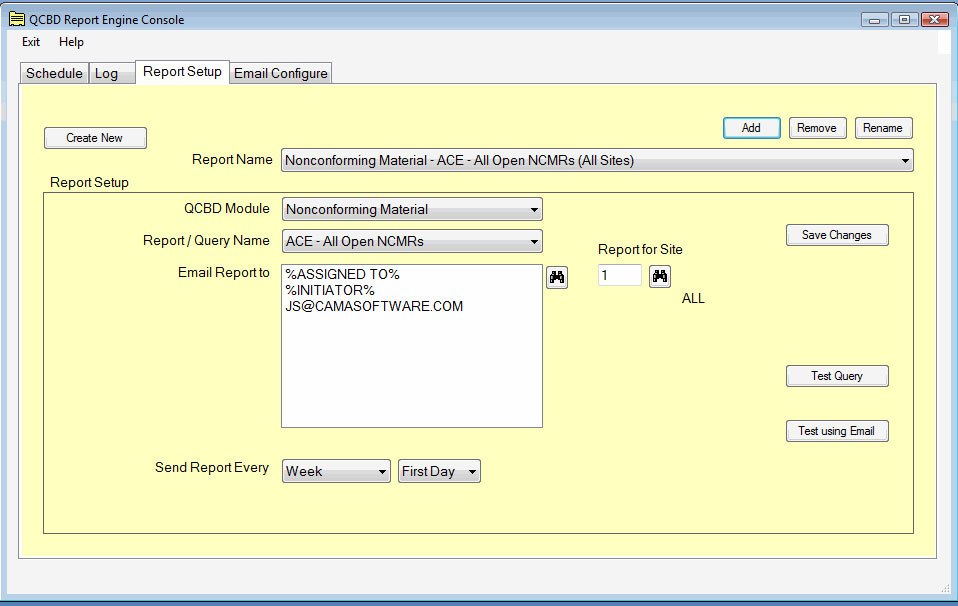With QCBD™ you can create powerful reports quickly.
Focus Your Improvement Efforts
- Select from an array of report types, including tabular and graphic reports.
- Build trend performance graphs (run charts) and Pareto analysis charts to drive and give focus to continuous improvement efforts.
- You can customize the reports that come installed with QCBD and also create your own reports.
- Use the QCBD Report screen to build custom queries of your data. Slice and dice the data in ways that are meaningful to you.
- All reports can be sent as email attachments and all data can be exported to Excel®.
- When it’s time for an audit or management review, report your data with the click of a mouse.
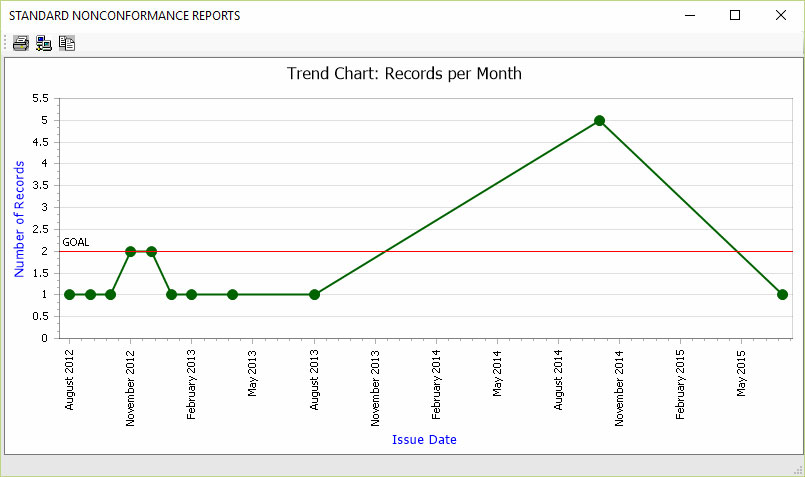
Create Monthly (or Quarterly) Reports
The following example shows how to create a series of reports which can be run at a regular frequency.
This example uses the Nonconforming Material Control module as a test case. Everything shown can be repeated for other modules (i.e. Complaints or Corrective Actions) to give a complete performance evaluation.
Initially when you enter the report screen, you see all records.
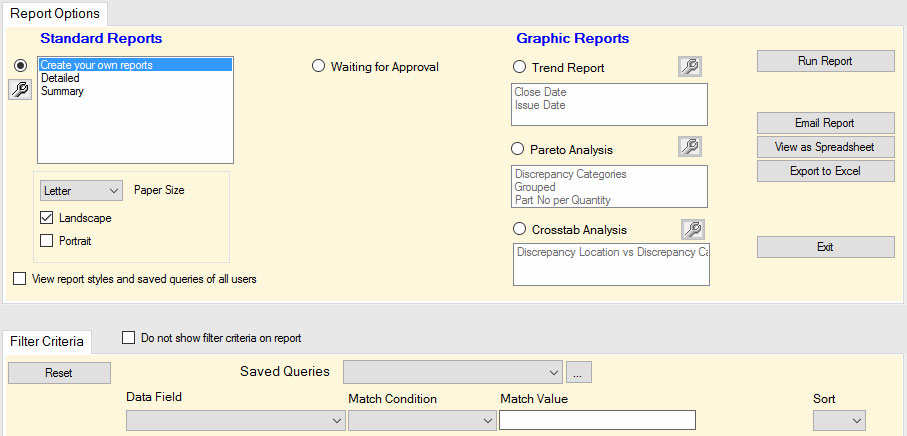
We can filter this list to show only open records for a specific customer:

Next, we can specify the filter criteria and save the criteria as a Saved Query, enabling us to reuse the same filter in the future. The criteria we specify can be based on any of the data fields that appear on the Nonconformance screen.
For this report, we will specify a particular time interval:
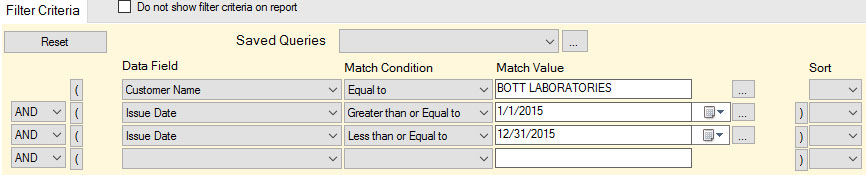
Once we set our filter criteria, we can now select from the available report types:
Detailed and Summary Reports
Detailed and Summary reports are tabular reports with information about each nonconformance.
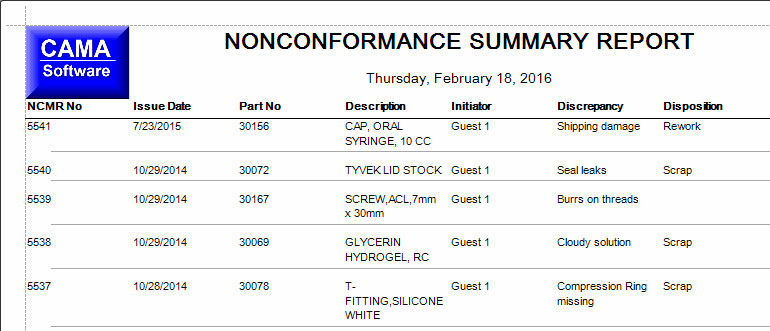
Trend Reports
The Trend Report is a graphic report showing the number of nonconformances per month.
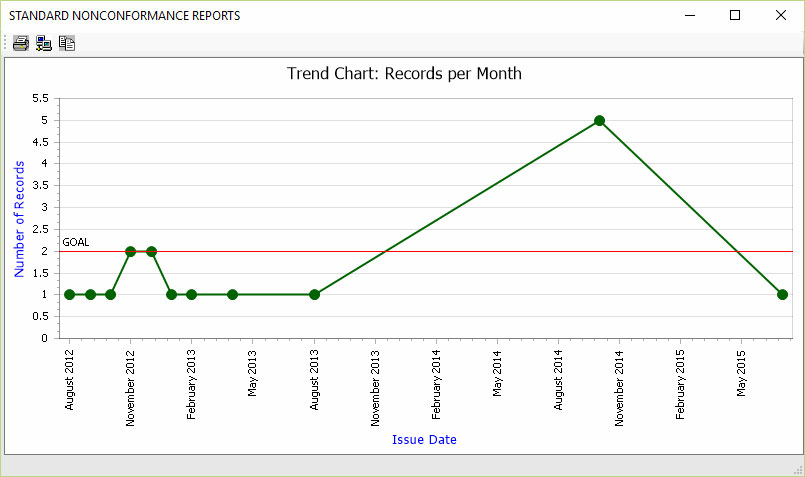
Pareto Reports
The Pareto Report a graphic report showing the frequency of nonconformances broken down by various categories.
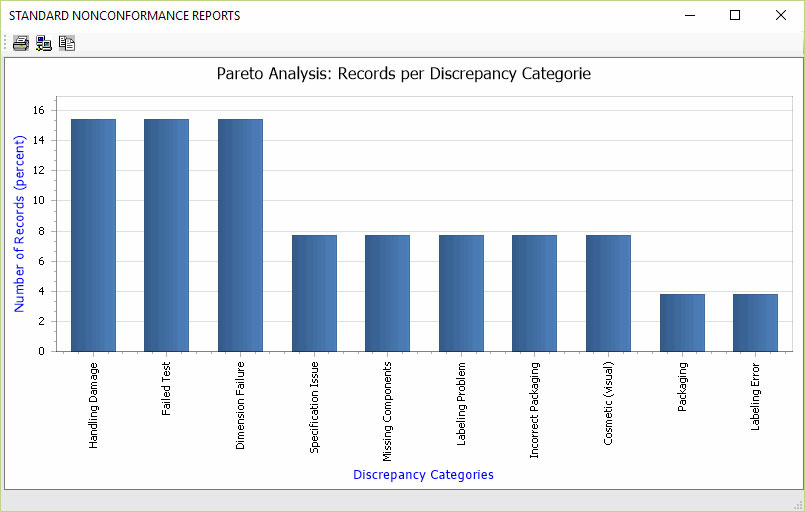
Call To Action
Automatic Report Engine
The QCBD Report Engine is a standalone application add-on which allows you to select and schedule reports to run automatically. You configure the reports you want in QCBD, and indicate who you want the report sent to and how often (daily, weekly, monthly etc.). Reports run unattended according to the selected schedule. The reports are emailed to recipients that you select. All reports are output as Excel files which are then attached to the email.
Any report which you configure in the QCBD software can be scheduled to run automatically using the Report Engine. For example:
Open records (open CAPAs, Complaints, Nonconformances, etc.)
Records waiting for approval (Change Order, CAPAs, etc.)
Calibration due
Training due